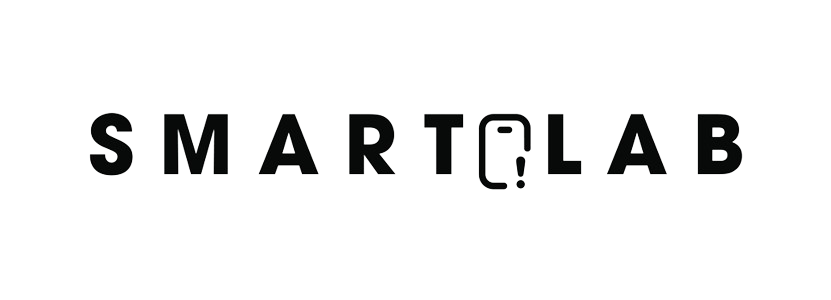For every iPhone user, the faster processing and cutting-edge Increasing The iPhone Performance. For instance, if you are an iPhone 6 user and struggling with the slow processing, let us tell you that there is no damaged iPhone 6 issue or myth. That’s to say because Apple has admitted that the older iPhone models have slowed down but it’s all for preserving the battery.
This slow-down issue basically started with iOS 10.2.1 when iPhone 6 started slowing down. With this being said, the iPhone 6 models were slowed down to prevent the abrupt shutdown. So, if you have an iPhone 6 and are struggling with slow performance, we have come up with simple hacks that will restore the performance metrics!
Keep Off The Space Load
Your iPhone 6 has already been slowed down by Apple, and when the storage capacity is filled up, the performance will be reduced even more. With this being said, you can lighten the performance by removing the extra stuff from your iPhone. For instance, you can delete the apps that you don’t use anymore. Increasing The iPhone Performance.
In addition, you can delete unwanted videos and photos from the iPhone. On the other hand, if you don’t want to get rid of this data but want to increase the iPhone efficiency, moving data to iCloud is a fine choice. With iPhone 6, you can utilize the iOS 11 because it has been curated with new tools for optimizing the storage space.
With this being said, you need to open the settings, move to the general tab, and open the storage and iCloud usage window. From this window, the managed storage option is your companion because it shows the chart about how much storage you are using and how much is free. In addition, you will get recommendations on how you can save storage.
HEIF
When iOS 11 was first introduced for iPhone 6, the new file formats were released for videos and photos that reduced the overall file size. Yes, that’s the HEIF format for pictures while the videos have HEVC format. The users can optimize this format by opening the settings and moving to the camera. Then, you need to choose the high-efficiency option.
In addition, it’s essential to note down that the new format setting is only available in the iPhones and iPads that are curated with the A10 Fusion chip. Consequently, the devices like iPhone 7 models and iPad Pro already capture the pictures in HEIF format and HEVC format for the videos.
App Updates
While struggling with the already-slow iPhone, one needs to understand that some apps might be the culprit as well. That’s to say because the old apps don’t offer smooth and quick performance. So, first of all, you need to update the iOS to iOS 11 and check for the app updates. You can also open the app store and tap on the update all options and all the apps will be updated.
Automatic Updates
Nope, we aren’t asking you to conduct automatic updates but we are rather asking you to ditch this update metric. With this being said, the iOS 11 is designed to run the processes in the background for optimizing the user experience and overall performance. However, it can consume the battery as well as CPU, hence inefficient performance.
With this being said, you need to disable this feature and manually update the essential apps. For switching off the automatic updates, open the settings, move to iTunes and App Store and toggle off the updates from the automatic download window.
Background App Refresh
When you’ve switched on the background app refresh, it will consume the iPhone’s battery as well as CPU. For instance, if the background app refresh is switched on, the Instagram feed will be updated and reloaded without any issue. With this being said, you can switch off the background app refresh by toggling off the background app refresh from the general sections of the settings.
Transparency & Motion Effects
For everyone who needs to streamline the fast performance on your iPhone, there are various effects that might be able to help you out. First of all, there are motion effects with iOS 11 and are designed to improve the experience rather than chopping the animations. However, it can adversely impact performance and CPU.
Consequently, you need to disable the motion effects and transparency through the accessibility tab of the settings. In the accessibility tab, there is a reduced motion feature that needs to be toggled off. Also, you need to toggle off the message effects. You can toggle on the reduced transparency feature that will enhance the legibility while enhancing the performance.
The bottom line is that these hacks are the advanced hacks for optimizing the performance and functionality of the iPhone 6. However, you can always reboot your iPhone 6 for quick fixing Increasing The iPhone Performance.