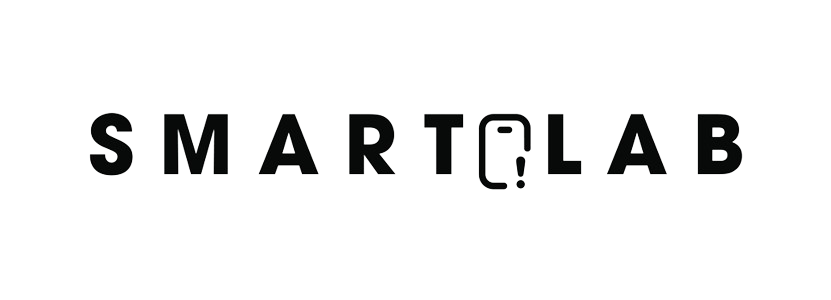iPhones have become the essential smartphone for everyone who is interested in high-end technology and cutting-edge design that speaks luxury from each end. The amazingly precise and vibrant camera feature of iPhones captivates the user’s attention and everyone loves capturing photos in the iPhone which often results in full storage issues. With this being said, you could transfer pictures from iPhone to PC. In this article, we are sharing different methods for transferring media to the PC. Methods For Transferring Pictures From iPhone to PC.
Windows Explorer
First things first, you could also use the files explorer in addition to the windows explorer. With this being said, you can connect the iPhone to the computer through the implication of the lightning USB cable (Yes, the same cable you need for charging the iPhone). When you first connect the iPhone to a PC, there will be a pop-up asking if you trust the computer or if you have iTunes installed.
In addition, you need to allow access to the videos and photos by clicking on the allow or trust option that promises easy access. In the same vein, you might even need to unlock the iPhone for better performance. The iPhone will always appear under the This PC options. Once the device appears, double-click on it.
However, if you don’t see the iPhone in the This PC folder, re-plug the iPhone to the PC and make sure the phone is unlocked. With this being said, double-click on the DCIM folders on your iPhone and keep in mind that all the photos and videos are stored in the 100APPLE folder. There might be other folders with the same initials in case the videos and photos are available in a plethora.
In case you are using the iCloud for storing the photos, the folders will be named as 100Cloud. The essential point of interest is that there will be a standard DCIM folder available on the iPhone but you cannot access any other files. The photos will appear in the JPG format while the videos will appear in the MOV format.
In case you are wondering about screenshots, they are available in the PNG form. Besides, you can double-click on the pictures and videos from the iPhone. With the utilization of a copy-paste and drag-drop option, you can copy the pictures and videos to the PC. With this being said, when something is deleted from the DCIM folder, the iPhone storage will delete it as well.
In case you want to import everything, ranging from videos to photos and screenshots, you can drag-drop or copy-paste the 100AAPPLE folder. Also, if some files are available with the HIEC extension format, which means you need the third-party apps for viewing and transferring the files to the PC. Lastly, click on the keep originals option, so you can keep the files.
Windows Photos
First things first, any app that can import and transfer the pictures and videos from the USB devices or digital cameras can also be utilized for importing the media from the iPhone. The availability of the DCIM folder really streamlines everything. Also, you will need to use the lightning USB cable and click on the trustor allow the button to move forward.
iCloud Photo Library
For everyone who doesn’t want to dwell in the cable system for transferring the media and connecting the iPhone to PC, the online synchronization of photos is the ultimate choice. With this being said, you can use the iCloud photo library. These online options not only upload the photos from the iPhone to the cloud but it also downloads the photos from iCloud to the PC.
Sure, there are chances that the copy of pictures and videos will be created on the PC as well as the online platform. If you want to opt for this method, you need to install the iCloud for Windows and log in through the Apple ID. Once you are logged in, just enable the photos from the control panel. In addition, you can choose the media storage on the PC through the other settings menu.
With these settings, the photos will be automatically uploaded to the iCloud Photo Library and it also downloads the copy of the media on the PC through the iCloud software. In the same vein, you could sync the entire folder which means once you delete something from the synchronized folder on the PC, the content will be deleted from the iPhone as well. Methods For Transferring Pictures From iPhone to PC.